March 7, 2022

If you have a new Apple Watch, you must be looking forward to configuring it and learning more about its functions. It is a fantastic gadget with a range of essential and unique functions that you can use for fitness monitoring, chatting, calling, shopping, etc.
However, you first need to link it correctly with your iPhone to use all these functions. Users sometimes find that they cannot complete the linking process successfully, rendering their Watch’s functionality gone. Let’s look at the things you need to do when faced with this issue:
Certain specific reasons can potentially result in pairing issues between your Apple Watch and iPhone, and most are related to the software. However, sometimes, hardware issues may also crop up, causing the same problem. It’s unlikely for hardware glitches to surface in a brand new Apple Watch, and it makes more sense to attempt some software issue fixes.
Note: Your Apple iWatch will need at least an iPhone 6/ 6 Plus or later model, and it will not function with any Android-based devices or an iPad.
A systematic troubleshooting process will help isolate the pairing issue. These are the troubleshooting steps to follow:

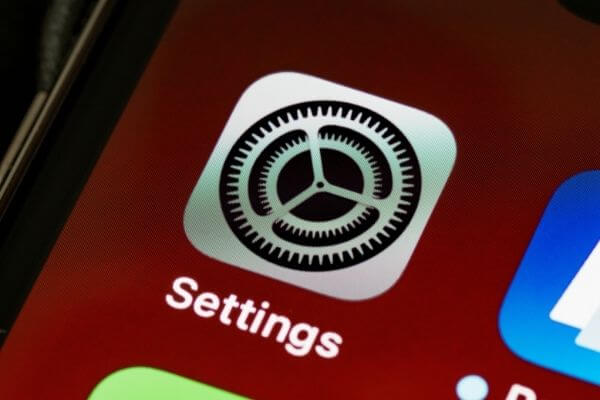
It may not always be a hardware glitch or software failure causing the Apple Watch to unpair from the iPhone. Sometimes, the settings of your phone or Watch could be causing this problem, and we will look at some common reasons for this:
These are just some basic settings, and if your Watch still doesn’t pair with your phone, reboot the device. It is one of the oldest troubleshooting steps that tends to fix many common problems in most devices, including your iPhone, and the step might help in pairing your Apple Watch and iPhone. This is how you do it:

It’s better to reboot your iPhone first and then do the same with your Apple Watch instead of vice versa. Once your Apple Watch boots up, it helps ensure there aren’t any lingering issues on your phone. Follow these steps:
Rebooting both devices should typically solve most problems if your Apple Watch doesn’t pair. If the problem persists, you will have to dive deeper and follow these troubleshooting steps:
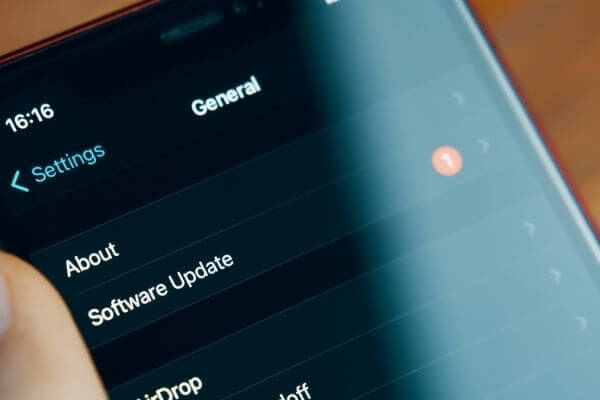
Check that your iPhone has the most current operating system version by following these steps:
Your iPhone stores the connecting networks information as it helps smooth the reconnection process. This data can sometimes become corrupted, keeping your phone from connecting with your Apple Watch. You may have to log into your local Wi-Fi network gain to reset this information, so it’s best to keep your password handy. These are the steps to follow:
If you are still facing pairing issues between your Apple Watch and iPhone, the final step is to reset your Watch. Keep in mind that doing this will result in the loss of any data you haven’t backed up. It’s one of the reasons to save this step for the last.
However, you will be able to restore most of the data from your Apple Watch’s most recent backup after you have unpaired and paired the devices. The unpairing process erases all the data on your Apple Watch. Now you can set up your Apple Watch like you did when you unboxed it. Follow these steps to fix most problems:
If you’ve followed all the steps mentioned above and are still facing Apple Watch and iPhone pairing issues, there is likely a hardware problem and not a software one. You will have to get both the devices checked at an Apple Store with a Genius Bar, so make that appointment right away.
The employees at the store will inspect both devices to determine whether any internal components of either your Apple Watch or iPhone are damaged. If yes, then they should have the replacement parts for them. If both the devices are under factory warranty or if you have the company’s AppleCare+ package, the repairs/replacements will likely be free for you. If you do not have either of those, you will have to pay for the repairs out of pocket.
If you want to sell your broken or used smartwatches, SwiftTech will give you an instant offer!

We accept phones that are re-financed or not paid off as long as they are not blacklisted.
Sell My Device
We accept devices in a variety of conditions, including damaged or even broken devices.
Sell My Device
5855 W Silver Spring Dr. Milwaukee WI 53218

(877) 835-1941
Business Hours
Monday to Friday - 9am to 9pm
Closed on Saturday, Sunday

North Oak Shopping Center 6810 W. North Ave Chicago, IL 60707

(773) 413-7087
Business Hours
Monday to Friday - 10am to 6pm
Closed on Saturday, Sunday

info@swifttechbuy.com