January 11, 2021
Are you looking for an easy and quick way to erase or reset your iPhone but lost your iCloud password?
In this article, we will look at 5 effective ways on how to reset iPhone without an iCloud password.

If you Google “how to restore iPhone without iCloud” on the web, this is one of the first methods you will find. You can erase or reset your iPhone through its Settings. However, in order to do it successfully, you will need to disable the “Find My iPhone” feature on your phone. Your device will also ask for a passcode for restriction if you’ve set your phone with one.
Follow these steps to erase or restore your iPhone through Settings:
Using an unlocking tool called AnyUnlock is one of the easiest and fastest ways to reset or wipe an iPhone without the iCloud password. This tool allows you to directly delete your previous iCloud account and set up a new one so that you can enjoy purchasing games and apps and use Apple music again.
To restore your iPhone using AnyUnlock, follow these steps below:
If your iPhone has never been synced with iTunes before, then you can use this method to reset or erase your iPhone without an iCloud password through recovery mode. However, keep in mind that if the feature “Find my iPhone” is enabled, you will not be able to proceed with the entire resetting process successfully.
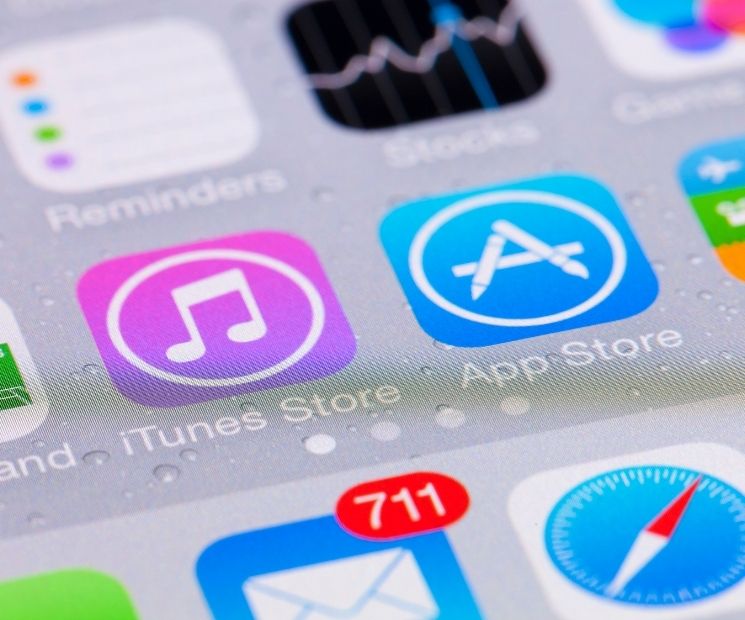
In order to reset your iPhone without an iCloud password through iTunes’ recovery mode, follow these steps:
Note: If you get stuck on recovery mode, you will need to repeat the first and second steps again.

if you are looking for another way to reset your iPhone without an iCloud password, then you might want to check this method out. The tool called AnyFix allows you to retrieve Apple devices, downgrade and upgrade any versions of iOS, and enter and exit Recovery Mode easily. This tool gives you two modes for resetting.
Important note: AnyFix’s “reset iPhone” option will delete all settings and data on your phone. Thus, it is recommendable to back up your data in advance.
Follow these steps to reset your iPhone without an iCloud password via AnyFix’s 1-Click.
Another great tool that can help you reset or erase your iPhone with ease is the PhoneRescue for iOS. This tool is a 100% safe device manager for iOS that has helped millions of users reset their Apple devices without an iCloud password.
To reset or erase your iPhone without an iCloud password, follow these simple steps:
Have you been wondering: how to restore iPhone without an iCloud password? We hope that this article has proven useful to help you reset your iPhone with ease. And just in case you mess up, learn more tech: How to hard reset the iPhone

We accept phones that are re-financed or not paid off as long as they are not blacklisted.
Sell My Device
We accept devices in a variety of conditions, including damaged or even broken devices.
Sell My Device
5855 W Silver Spring Dr. Milwaukee WI 53218

(877) 835-1941
Business Hours
Monday to Friday - 9am to 9pm
Closed on Saturday, Sunday

North Oak Shopping Center 6810 W. North Ave Chicago, IL 60707

(773) 413-7087
Business Hours
Monday to Friday - 10am to 6pm
Closed on Saturday, Sunday

info@swifttechbuy.com