January 19, 2021
If your apps won’t install on iPhone, it isn’t very reassuring. There is not much to do with your iPhone if you cannot browse through the Apple app store and download the apps you want. Nevertheless, there are several ways to resolve this if you can’t download apps on your iPhone. You do not need to worry because these methods are easy to do.

Here are different methods on how you can fix that can’t download apps on iPhone:
To smoothly download apps from the Apple app store, you need a good and stable Internet connection. Therefore, it is better to use a Wi-Fi connection instead of mobile data when downloading Apple apps. 200 MB is the capacity provided by Apple when you download apps using mobile data. In case this does not work, you can try to connect to a different Wi-Fi connection.
Not having enough storage space in your phone will hinder the downloading of apps from the app store. Aside from that, you will not be able to download updates for the apps you currently have. It is recommended to clear your phone’s memory by deleting unused apps and unnecessary photos, videos, and other files.
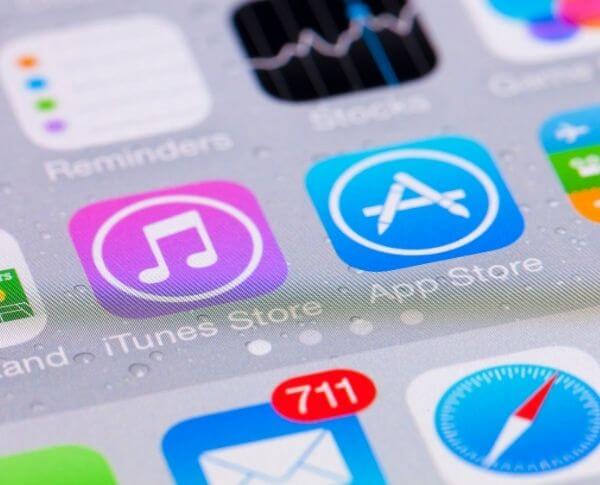
When you restart the app store, it can clear the app’s cache and refresh it. This could allow you to download apps without any problem.
Many of the issues iPhones can be fixed when they are restarted. After you turn off and on your iPhone, you can try to download from the app store.
Apple conducts iOS updates to fix some bugs. Some apps will not go through the download because of the current iOS of the phone. Since there is a bug, you will likely see an “iPhone can’t download apps” message. This can be fixed by updating the OS.
You can try this method if you have an iPhone 6s or a newer model. From the home screen, you press the app you are trying to download. Then, you will see resume, pause, or cancel download options.
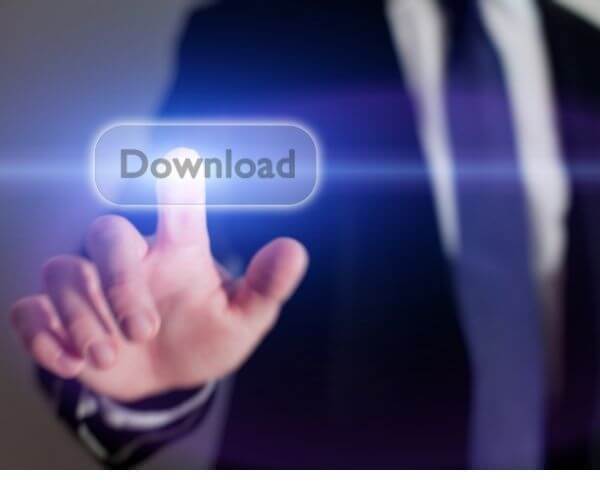
A possible answer to the question, “Why can’t I download apps on my iPhone?” is the Apple ID. If there was an interruption between the app store and your iPhone, you could try to log out of your account and log back in. You need to go to Settings to sign out. Then, log back in by choosing Sign In.
You need to make sure that you have a valid mode of payment in your Apple account. If you do not have one, you cannot download apps, even those that are free. You need to go to Settings on your Apple device, iTunes for Mac and PC, or Apple Music app for Android devices.
This may look like a weird method, but it could work. If the time and date on your phone are incorrect, it can affect the downloading of apps. Setting the time and date correctly can fix the download problems.
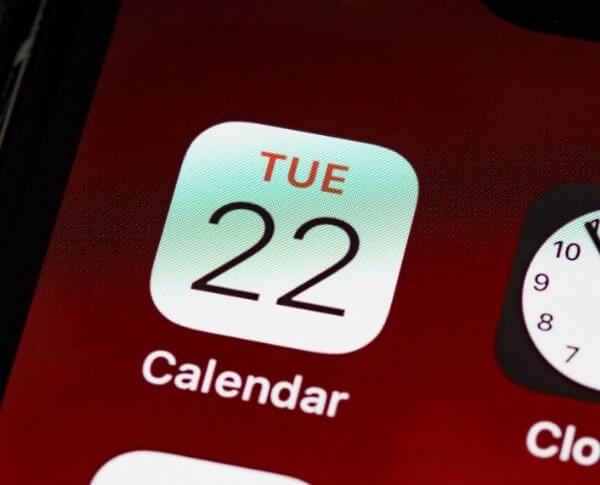
If you have not turned off the iOS restriction on your phone, you should do it since it can hinder apps’ downloading. You need to go to Settings, General, and go to Restrictions.
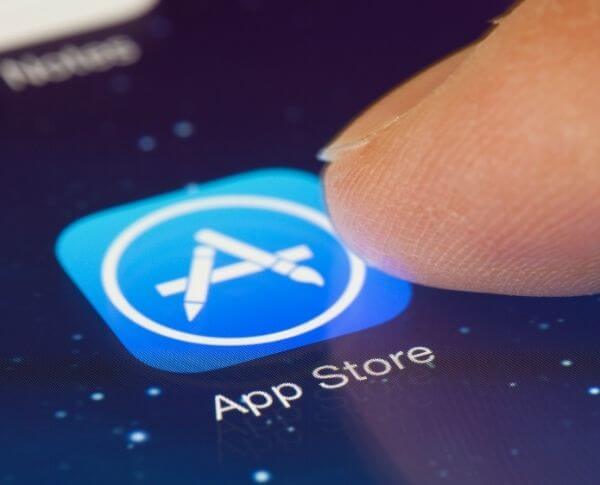
You probably cannot download apps on your iPhone because you have disabled app store purchases. You could resolve the issue by allowing Content & Privacy Restrictions.
Some of the settings in your phone could be the reason why you cannot download apps. Therefore, you can try to reset the settings to fix the problem.

If all of the methods do not work, this is your last option. Keep in mind that doing this will delete all the data such as photos, messages, call logs, and more on your phone. Therefore, you should do a backup before doing a factory reset.
Finally, we hope that these methods could help you resolve the downloading issues on your iPhone. Nevertheless, if the downloading problem persists even after trying the methods, you can reach out to Apple’s customer support online or go to their nearest store. Still, if you feel like selling your old iPhone, don’t hesitate to contact Swifttechbuy.

We accept phones that are re-financed or not paid off as long as they are not blacklisted.
Sell My Device
We accept devices in a variety of conditions, including damaged or even broken devices.
Sell My Device
5855 W Silver Spring Dr. Milwaukee WI 53218

(877) 835-1941
Business Hours
Monday to Friday - 9am to 9pm
Closed on Saturday, Sunday

North Oak Shopping Center 6810 W. North Ave Chicago, IL 60707

(773) 413-7087
Business Hours
Monday to Friday - 10am to 6pm
Closed on Saturday, Sunday

info@swifttechbuy.com