March 1, 2019
Cell phone technology can be confusing. If you are an iPhone user, you may find yourself completely clueless with Androids, and vice versa. Even a simple upgrade from one model to another from the same company can be tricky. It is so convenient to use our new devices the same way we did our previous phones that we can easily miss out on useful new features. If you have recently upgraded your iPhone but continue to use it like your old one, this article is for you! Previously, we discussed some new iPhone security features. This time we will talk about features that help improve your productivity.
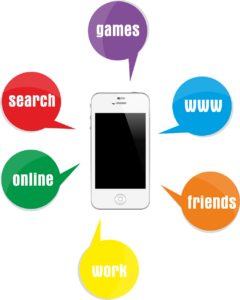
We can all agree that Siri is an amazing smartphone assistant. If your iPhone is running iOS 12 or later, it gets even more amazing. You can use the “Siri & Search” option in your Settings to customize your shortcuts how you want. Apple’s website offers step-by-step directions on how you can enable Siri Shortcuts. It does take a little bit of time to get all of the shortcuts set up since you have to add them one by one. You will also need to use simple phrases that you will be able to remember when asking Siri to perform each task. But it is certainly worth the work because it saves several steps in the end. Here is a tip to help: use short, frequently used phrases to customize your shortcuts. “What’s the weather like,” for example. It is both simple and easy to remember!
If you are like me and never close your many Safari tabs, every once in a while you find yourself swiping away at tabs in the double-digits. There is an easy, two-step solution to help you get rid of multiple tabs. In Safari, tap the New Tab button at the bottom right corner, then press and hold “Done.” You will get the option to close all your taps with just one gesture.
Another nifty Safari trick helps you easily find your recently opened tab. When you select the New Tab button at the bottom right of the screen, press and hold the + button, and your recently closed tabs will show up. There will be no need to remember lengthy links anymore!
With increasingly functional cellphone cameras, it seems there really is no need for actual cameras anymore. Newer model phones are amazing at taking and editing photos and videos. If you’re one of those people who like to capture precious moments, you have the option to record and snap photos simultaneously. As your camera is recording, you can take stills by pressing the white circle at the bottom left corner of your screen, and voila, you don’t have to sacrifice a precious moment to snap the perfect photo.

Speaking of phone cameras, did you know that you can use the volume control buttons on the side of your iPhone to snap a photo instead of the round button at the bottom of the screen? This is especially perfect for selfies. Having to move your whole arm to press the camera button can cost you the perfect angle you labored so hard for. With this trick, you will barely budge from your position. It is as easy as if someone else is taking your picture!
I’ll admit that this last “hidden feature” eluded me for a while. The iPhone’s glare can be too bright when it is dark, even when it is set to its lowest brightness level. With some maneuvering, you can dim your iPhone even more than the standard Brightness button lets you. Here is how you can do that: Open your iPhone settings and go to General. Then, go to Accessibility and turn on Zoom. Once you’ve done that, exit to the Home Screen, and tap anywhere three times. A small menu will pop up. Select “Choose Filter,” which will bring up another menu. On this menu, select “Low Light” which will significantly dim your screen. You can increase or decrease the degree of dimness from the brightness control button.
These are just a few useful iPhone hacks. There are many others that we’ll explore at a later time. Additionally, please not that if your iPhone uses an earlier model than iOS 12, some of these hacks may not work for you.

We accept phones that are re-financed or not paid off as long as they are not blacklisted.
Sell My Device
We accept devices in a variety of conditions, including damaged or even broken devices.
Sell My Device
5855 W Silver Spring Dr. Milwaukee WI 53218

(877) 835-1941
Business Hours
Monday to Friday - 9am to 9pm
Closed on Saturday, Sunday

North Oak Shopping Center 6810 W. North Ave Chicago, IL 60707

(773) 413-7087
Business Hours
Monday to Friday - 10am to 6pm
Closed on Saturday, Sunday

info@swifttechbuy.com