September 30, 2017
Suppose that for some reason you need to do a hard reset on your new iPhone 8 or 8 Plus. Naturally, you grip both the power (now on the side) and the volume buttons to initiate—oops, wrong move. You’re brought to the new SOS feature.
So, what should you do?
Before we finally hard reset your precious iPhone 8 or 8 Plus, let’s look at what it means and when you should do it.
Also known as factory reset or master reset, a hard reset will revert your smartphone back to how it is when it was fresh out of the factory, so when you do this to a device all settings, user data, and third-party applications will be erased.
Hard resetting your phone is usually done when the smartphone is acting up or is about to be sold. Some iPhone users report observing weird things when they periodically hard reset a device, while others claim it’s perfectly safe to do so regularly. Just to be on the safe side, let’s listen to Apple:
A reset should be done only if turning iPhone off and on doesn’t resolve the problem.
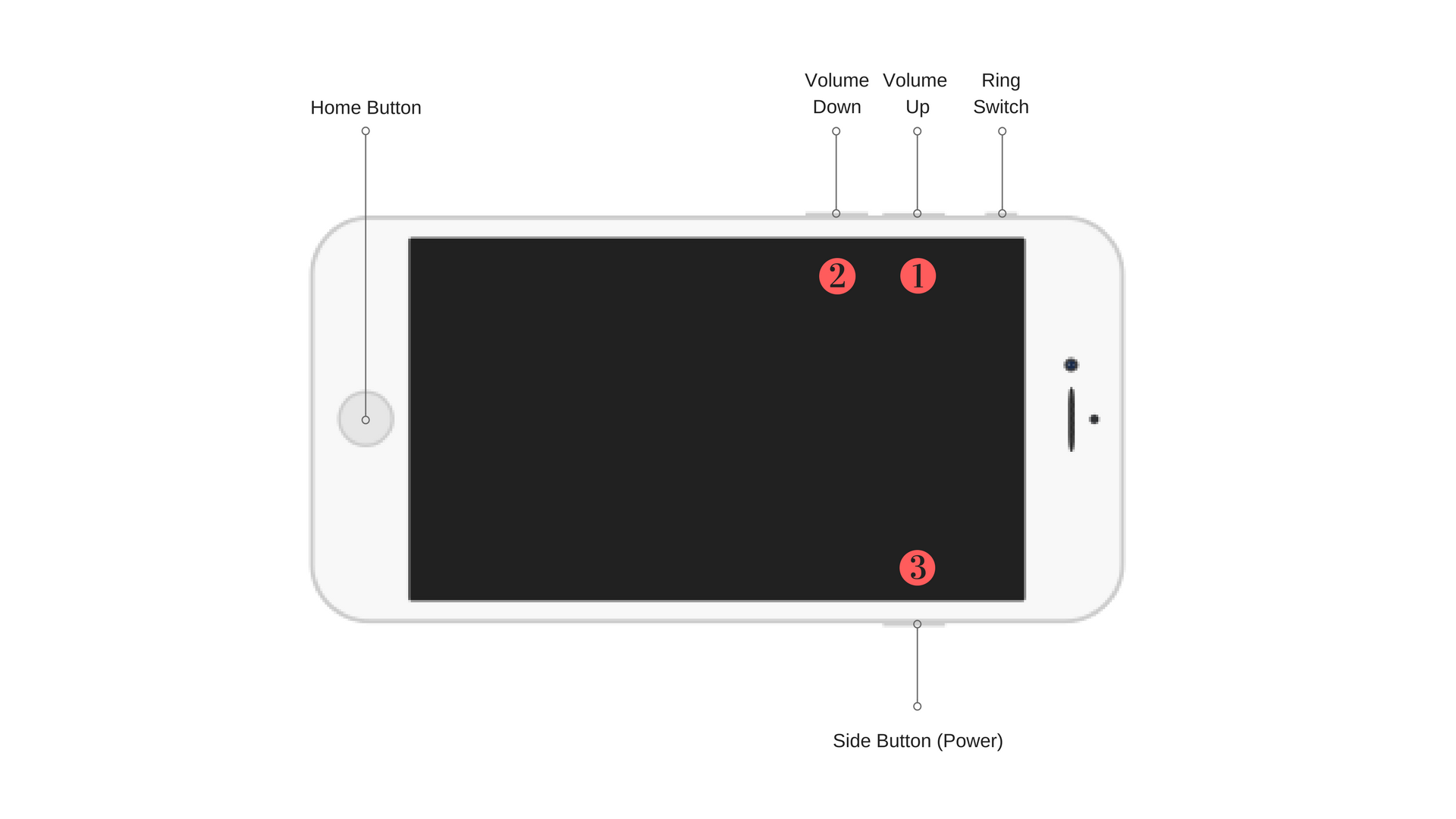
As mentioned earlier, the old iPhone 7 trick doesn’t work in the iPhone 8 and 8 Plus anymore due to the new feature. Here’s how to hard reset the iPhone 8 and 8 Plus:
Voila! You’ll be helped by the setup wizard at this point.
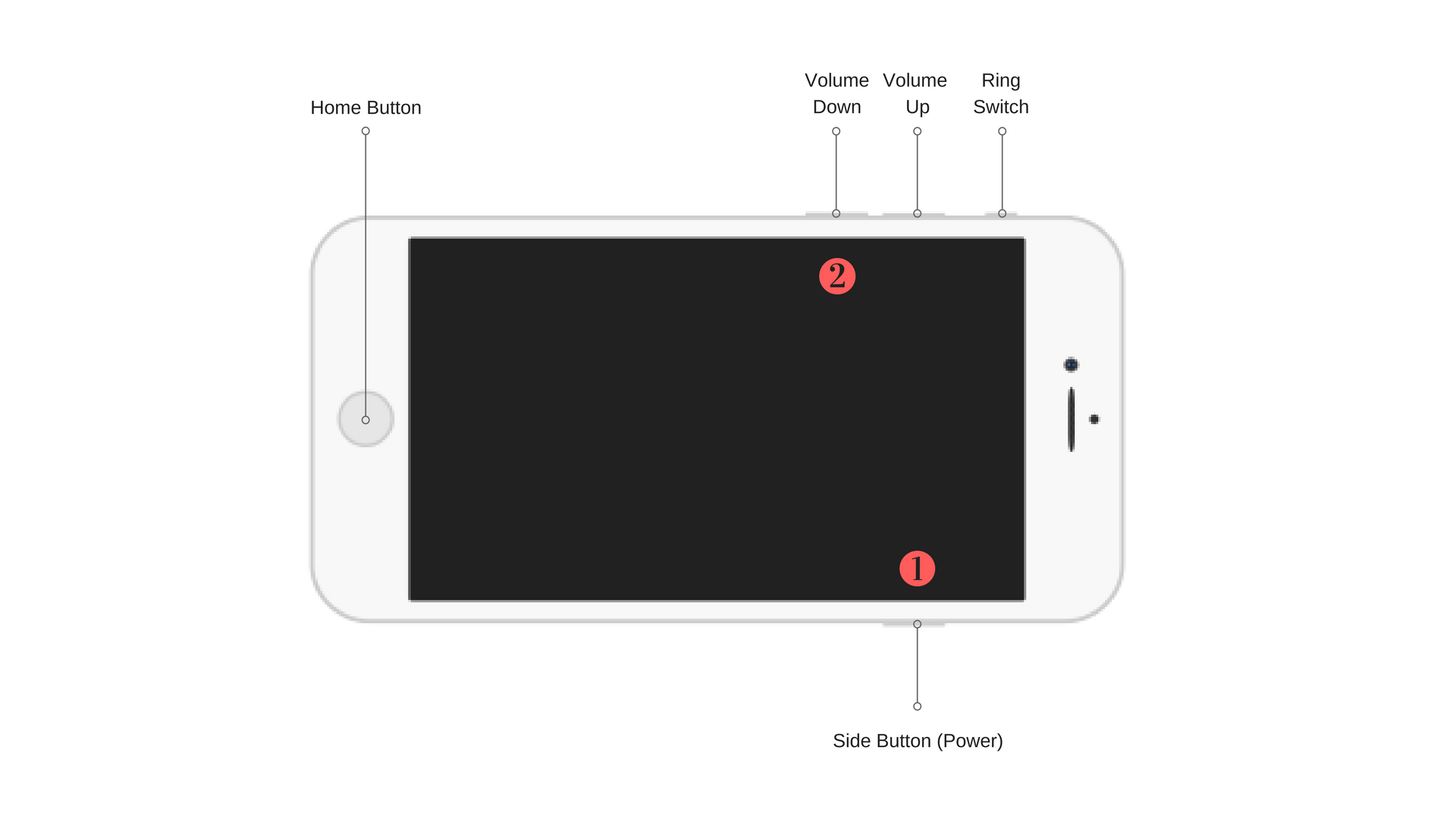
There are times, however, when a reset cannot solve the problem, such as when recovering from a bad jailbreak or from a persistently hanging beta. Enter the Device Firmware Update mode, which will allow the iPhone to interface with iTunes without loading the operating system or the bootloader. The steps for entering the DFU mode in the iPhone 8 and 8 Plus is actually similar to that of its predecessor.
There you have it! The iPhone 8 and 8 Plus’s new trick might take a few tries to master but it’s actually easy when you need a fresh start.
About the writer. Ahmed Bagoun is a phone enthusiast and a self-admitted Apple fanboy. He has been in the phone business for 6+ years. He’s currently the owner of Jad wireless phone repair shop in Milwaukee, Wisconsin and the phone trade-in website Swift Tech Buy.

We accept phones that are re-financed or not paid off as long as they are not blacklisted.
Sell My Device
We accept devices in a variety of conditions, including damaged or even broken devices.
Sell My Device
5855 W Silver Spring Dr. Milwaukee WI 53218

(877) 835-1941
Business Hours
Monday to Friday - 9am to 9pm
Closed on Saturday, Sunday

North Oak Shopping Center 6810 W. North Ave Chicago, IL 60707

(773) 413-7087
Business Hours
Monday to Friday - 10am to 6pm
Closed on Saturday, Sunday

info@swifttechbuy.com