July 11, 2018
Face it. It’s high time you changed your phone. Sure, your old iPhone was top of the line when you bought way back when. But you’ve noticed it can’t keep up with you now and has started to fall short in so many ways. But you can’t just throw it away; after all, it may not be perfect, but it still functions pretty well. Well of course not. You have to resell it, and then use the cash to buy yourself a new phone.
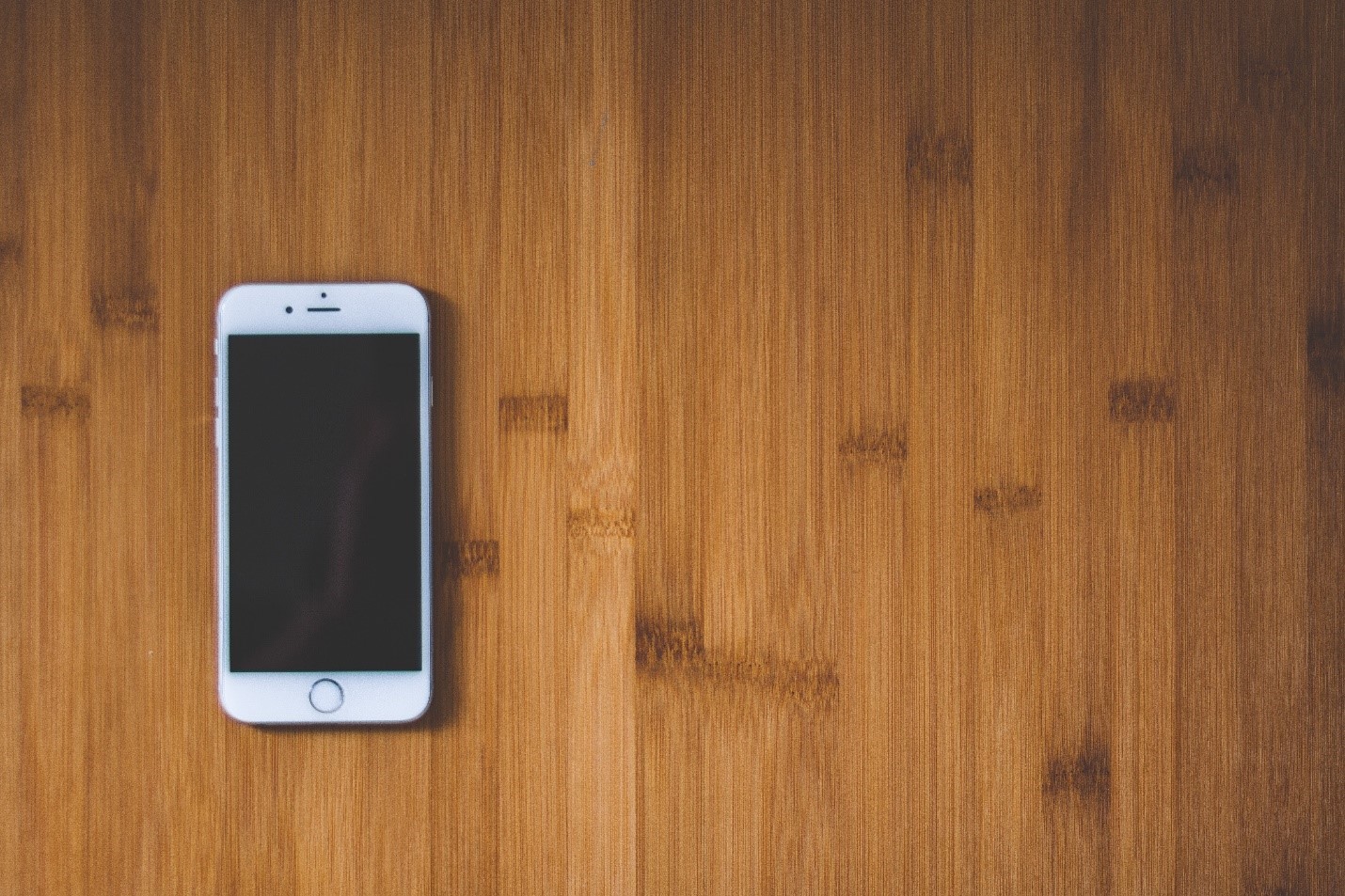
However, while selling an iPhone is only a matter of finding the person who would pay you what you believe is worth, there are some things you need to do before you can let your iPhone change hands. This is because your iPhone currently contains something ten times more valuable than the phone itself: your data. Since allowing this data fall into the hands of a stranger is completely out of the question, you need to ensure there is no trace of it left when you hand over your phone. The process is simple but somewhat lengthy, and every step needs to be followed before your iPhone is safe to be sold off.

While you wouldn’t need to worry about unpairing your Bluetooth devices if you’re selling it off to a complete stranger who lives miles away from you, this step is essential if you plan to sell your iPhone to someone who lives in your vicinity. Moreover, doing so would allow you to run your Bluetooth devices on your new phone smoothly. You can do this by going to Bluetooth on the Settings app and tapping Forget Device after pressing the “i” next to every device connected to your phone.
While you can get away with not unpairing any device at all since none of them would connect to a phone that’s miles away if you own an Apple watch you NEED to unpair it since you won’t be able to connect it to your new iPhone if you don’t do so. Some models of the Apple watch (Series 3 & probably the ones that will come out in the future) also feature integrated LTE technology that enables them to communicate with your phone from large distances. So, you need to unpair these devices, before selling your old phone off.
To unpair your Apple Watch, open the Apple Watch app on your iPhone, keeping the watch and phone close to each other while doing so. In the app, go to the My Watch tab and tap the “i” next to the watch you want to unpair and tap Unpair Apple Watch, upon which you may be asked to enter your Apple ID and password to confirm. If you have an Apple Watch Series 3 (GPS + Cellular), you’ll need to do an additional step, and remove your current cellular plan (and cancel your cellular subscription if you do not intend to pair your watch with another iPhone. If you do intend to use your Apple Watch again, don’t worry about your previous savings, since your iPhone creates an automatic backup of your Apple Watch, which you can use to set it up again.


As far iPhones are concerned you only have two options when trying to back up your phone: Backup using iTunes or Backup using iCloud. Both of these methods have their advantages and disadvantages. Choosing iCloud to backup your iPhone is a much easier and convenient process than backing up on iTunes since it only requires a stable Wi-fi connection to the internet and a few simple steps. The amount of data backed up, however, is rather limited (Apple only gives you 5GB of space on iCloud for free) unless you’re willing to pay for it, which is where iTunes shines, letting you backup your iPhone on your computer (Which means more space and hence more data backed up), even if it is inconvenient and lengthy; you need a computer installed with the latest version of iTunes and a USB cable. However, since you are selling your phone, we will advise you to take the time to backup on iTunes, since doing so will save the most amount of data.
To back up your data on iCloud, go to the iCloud tab in the Settings app on your iPhone. Make sure that iCloud backup is turned on, and tap Back up now, and make sure your iPhone stays connected to the internet, and you’re good to go. To back up your data using iTunes, you need to open iTunes on your computer and connect your device via a USB cable. Next, select your iPhone when it appears in iTunes and clicks on Back up now on the Summary page to get started. You also have the option of saving your Health and Activity data by checking the respective box, which will make your backup encrypted with a password you will have to set.
The next step is to sign your device out from iCloud, iTunes and App Store. Otherwise, your data could still be at risk. Not only that, signing out of iTunes and App Store is especially important since it records some sensitive data like names, addresses and most importantly payment information, which you cannot afford to have leaked to anyone.
If you’re using iOS version 10.3 or higher, go to Settings > [your name], and scroll down to Sign out and tap it. You will then be prompted to enter your Apple ID password, after which you can tap Turn Off to finish signing out. If you’re using iOS version 10.2 or lower, however, you’ll need to sign out of iCloud and iTunes & App store separately, using the Sign out option from their respective tabs in the Settings App.
An additional step you should take is to sign out of every other app on your phone, be it an email app or games, and make sure no passwords are saved, as this will ensure the protection of your privacy. Also, be sure to delete all apps that may have your personal and financial data, like Facebook, WhatsApp, bank and stock apps.

The final step you need to take before your iPhone is ready for sale is to erase all data from it. While you were successfully able to backup your data and prevented anyone from accessing your social accounts, you still need to take care of the data already on your phone, like your contacts, pictures, files, etc. Since you already have copies of this data, you don’t have anything to lose when erasing your device’s memory. Also, completely erasing your data is something your buyer would appreciate since it saves him the hassle of doing it himself to make room for his data.
The simplest and easiest method of wiping your device of all data is using the integrated iOS function to do so, for which you only need follow a few simple steps. First, go to the General tab in your Settings app. Next, find the Reset tab and tap on it, and then tap on Erase All Content and Settings. At this stage, you might be prompted for your Apple ID and passcode (if you’ve turned on Find My iPhone) and your device’s Restriction passcode. Enter it and then tap Erase, and all your data will be wiped clean from your device. However, some experts recommend using trusted third-party software to erase your data, which they claim does a far more thorough job of cleaning data. Unless your phone contained some very sensitive data, we recommend using the default method of erasing your device.
Your device is now finally ready to be sold. All that remains is finding a good buyer. Now you could tire yourself out by trying to sell it in local markets, to people you know, or on online platforms like Craigslist and eBay. Or you could experience a more refined experience at swifttechbuy.com, where we give you instant quotations on your phone, regardless of its condition, and offer easy shipment and payment. Take your pick.

We accept phones that are re-financed or not paid off as long as they are not blacklisted.
Sell My Device
We accept devices in a variety of conditions, including damaged or even broken devices.
Sell My Device
5855 W Silver Spring Dr. Milwaukee WI 53218

(877) 835-1941
Business Hours
Monday to Friday - 9am to 9pm
Closed on Saturday, Sunday

North Oak Shopping Center 6810 W. North Ave Chicago, IL 60707

(773) 413-7087
Business Hours
Monday to Friday - 10am to 6pm
Closed on Saturday, Sunday

info@swifttechbuy.com