January 20, 2020
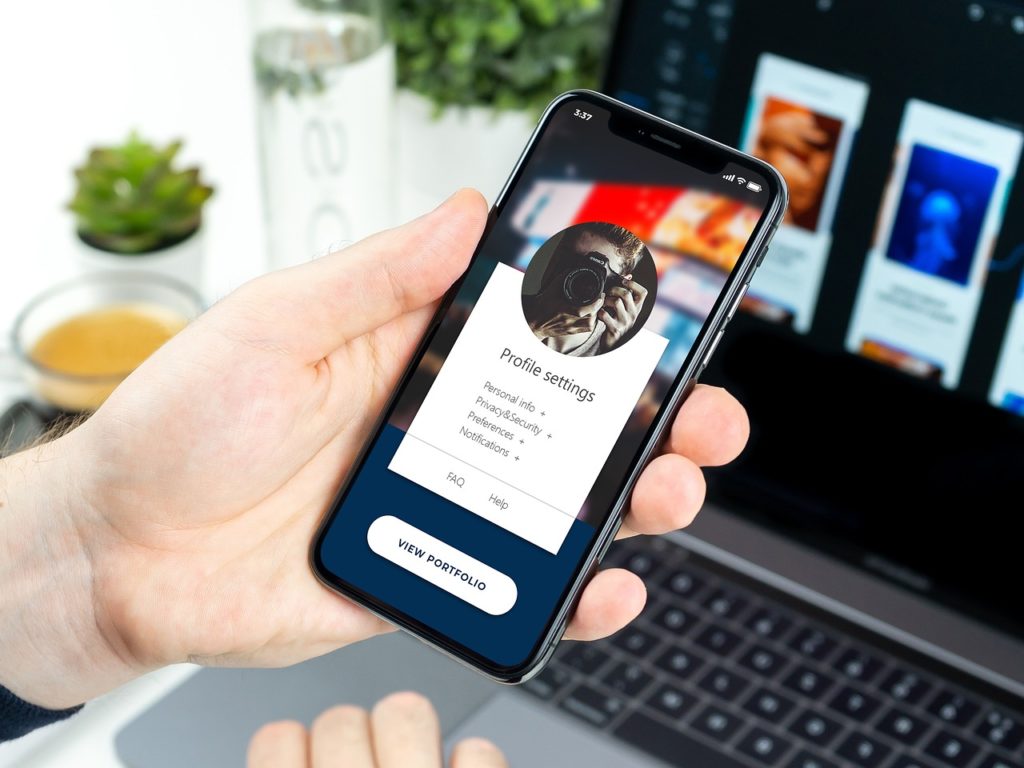
Do you want to hear facts? You really don’t have too much space on your iCloud. Everybody gets 5GB free space when they open an iCloud backup account. However, you can choose to upgrade to a space plan: 50GB, 200GB or 1TB- all with affordable monthly prices.
But still, 5GB is not much of a space considering the tons of music, movies, and apps you wish to have available the tips of your finger. And, if you are paying for extra space, then you will want to use it for the important stuff- not a stack of backups that you do not really need.
iCloud automatically backs up your device whenever it is connected to the Wi-Fi. This occurs notwithstanding the accessibility condition of your device- turned on, locked or even when connected to a power source. This makes it super-easy to keep your data safe when you wish to sell your phone online or set up a new iPhone or iPad.
Here’s is what gets backed up whenever your phone is connected to a Wi-Fi:
This can make your iCloud end up with a lot of unrequited data and a full memory, especially if it is connected to more than one device on a 5GB space plan.
Since its introduction by Apple in 2011, iCloud has been built into all Apple devices, including iPhones, iPad, and Apple TV.
An hour after reading this article, you would be probably deleting your old backups- and you know it. You might feel bad for deleting those old pictures and videos that brought back memories. But, it is perfectly okay!
Remember that you’ve got your device backup on your Mac or computer. If you don’t, get an iTunes backup of your backup, just in case you change your mind about some videos, pictures or apps.
I must say that, if you follow the steps listed below, you won’t be at sea when it comes to clearing your iCloud from unrequited data.
It is so easy, right? Now, you know how to delete backup from iCloud.
The answer is no, no. Your iCloud and iPhone are two separate memory entities and deleting your iPhone backup from the iCloud would not have any effect on the actual data on your iPhone. The information on the iCloud is just a copy of that on your iPhone. Deleting your iCloud data is completely safe.
Meanwhile, while deleting your iCloud backup account would not have any effect on the original data, it is important you are in a position to have a new backup, given that you would be left without a backup once your iCloud account is gone.

We accept phones that are re-financed or not paid off as long as they are not blacklisted.
Sell My Device
We accept devices in a variety of conditions, including damaged or even broken devices.
Sell My Device
5855 W Silver Spring Dr. Milwaukee WI 53218

(877) 835-1941
Business Hours
Monday to Friday - 9am to 9pm
Closed on Saturday, Sunday

North Oak Shopping Center 6810 W. North Ave Chicago, IL 60707

(773) 413-7087
Business Hours
Monday to Friday - 10am to 6pm
Closed on Saturday, Sunday

info@swifttechbuy.com