May 15, 2020
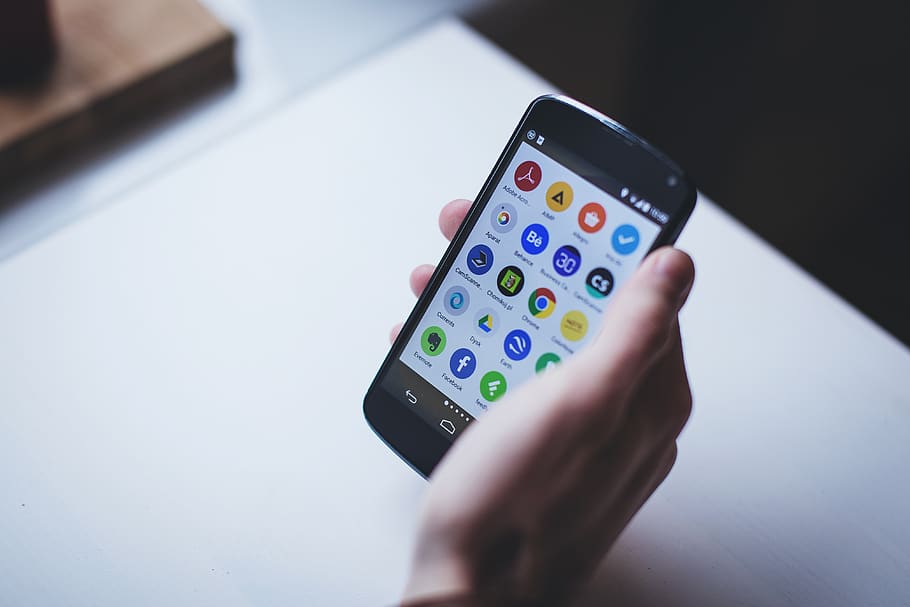
Technology gave us the gift of a smart home. However, alongside a smart home came the need for multiple control systems. A remote for the TV, another for the DVD. One for the cable and another for the gaming console. Now, we are left with a clutter of remotes, scrambling all over the house. If you are thinking to sell your old phone, then wait might be the following guide is useful to you.
Just think of how many times you have been practically frustrated by the ‘sudden disappearance’ of your TV’s remote – as though it just vanished into thin air; without trace nor trail.
How long does a phone last? 10 years? Maybe 20? Either ways, you could make it last longer and become more useful. If you’ve ever glanced across your coffee table, and dreamt of controlling all your appliances and systems with a swipe and touch remote, rather than the conventional button remotes, this article is for you. If you haven’t, take a second to envision that.
Cease from searching for the remote, and turn your old phone into one! At least, that would not just be a little harder to misplace, but would also merge all your control-functions into one-small-super-smart-remote. All you need is the right app, and the know-how; all which are available in this article.
Jump on the following steps and create your personal cell phone remote control!
Okay, chill a bit! We don’t plan on going all-techy right now- so, what on earth is an IR blaster?
Before your TV station changes, or your music player plays your favourite song, it needs to receive a command – in the form of LED flashes. These flashes, however, are only produced by devices called IR blasters.
Automatically, this implies, to convert your old phone into a remote controller, you need an IR blaster.
Luckily, most android phones come with an in-built IR blaster, similar to those found in old remote controls. Android phones, therefore, have the ability to communicate with any devices that receive commands via IR light beams – Air conditioners, gaming consoles, home theatre systems, Television sets – practically anything! Amazing, huh?
If your phone doesn’t have a built-in IR blaster, you could invest in an IR adapter, like Roomie Blaster for IOS or Irdriod for Android.
Now that the bulk of the work has been settled, what’s left to do is to download an application that allows you to issue specific commands via your IR blaster, to your appliance.
Take a look at some of such apps, and how to use them:

This app boasts of being one of – if not- the best when it comes to universal remote apps. Again, it’s setup is super- easy. Here’s how to use it:
A significant advantage this app presents is a great UI, as well as the privilege of controlling multiple devices. However, in order to access the multiple-control feature, you need to upgrade to a paid version. The free version supports just one remote at a time.
Asides Anymote, you could consider looking into other apps like:
– Asmart remote IR
– IR universal remote
– Peel smart remote, and
– Sure universal remote.
Use your manufacturer’s app: Most smart appliances and home devices from technological companies like LG, Samsung, Apple and Sony, all come with their corresponding proprietary app. This means no need for IR blaster, no IR apps – just your phone, the app and a good WiFi connection. One downside of these apps, however, is that you can’t integrate them into one universal remote control. You need to download an app for each.
Use your smartwatch : You can use your Apple smartwatch to control your Mac, PC or Apple TV. Also, for android users, you can pair up your android wear smartwatch to your IR- ready phone, and control your stuff from your wrist!
Before picking up this article, I am pretty sure you asked yourself – ‘Can I use my phone as a remote?’ Now, I am super- convinced you don’t just know that you can, but you also know how to do so. So, go on and clear that clutter!

We accept phones that are re-financed or not paid off as long as they are not blacklisted.
Sell My Device
We accept devices in a variety of conditions, including damaged or even broken devices.
Sell My Device
5855 W Silver Spring Dr. Milwaukee WI 53218

(877) 835-1941
Business Hours
Monday to Friday - 9am to 9pm
Closed on Saturday, Sunday

North Oak Shopping Center 6810 W. North Ave Chicago, IL 60707

(773) 413-7087
Business Hours
Monday to Friday - 10am to 6pm
Closed on Saturday, Sunday

info@swifttechbuy.com