December 16, 2019
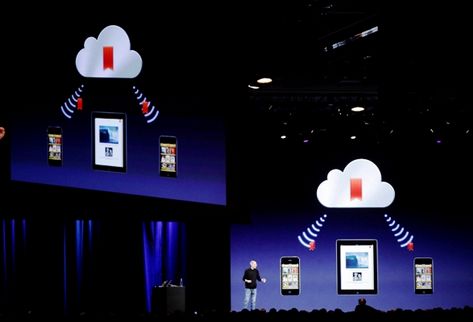
Heard of iCloud? If you use an iPhone or any other apple products, chances are high you have. iCloud is a great way of keeping your email, photos, music, calendar, tasks, and contacts synced across all your apple devices. Apple as a company is innovative for coming up with such a platform for easy information storage; in fact, everyone loves it. But, if you decide to switch from an iPhone to an android, how easy would accessing iCloud for Android be?
Apple isn’t all that lovey-dovey with other ecosystems. So, getting its stuff out there might prove a little difficult. After your switch, it is possible to access iCloud on your android. Although, some limitations apply.
You can easily sign in to your iCloud mail from your android phone or you could get the iCloud mail app for android. However, for your contacts and calendar, you would be needing an apple product: an iPhone, iPad or a Mac.
This won’t be much of a problem, as it is pretty straightforward. Here’s how:
Now, it’s time for some computer action.
To access your contacts, follow the above steps also.
To access your contacts, follow the above steps also.
Given the low security level of android phones, it is no surprise you want an iCloud backup for android. Although iCloud is a viable backup option in case of a security breach or a virus attack, here’s the best way of keeping your files safe: Get an iPhone. it’s undeniable that Apple’s security protocols are the best when it comes to file protection.
Anyways, here’s how to upload to iCloud:
Yes, you can. Here’s how to get iCloud photos for android:
You see; retrieving your iCloud data isn’t difficult. If you want to sell your old iphone and want to buy an android then now you know how to access your data in android. Did I add that you could get iCloud music for android? Oh! The AnyTrans app makes transferring of music even easier. Now you know how, rock and roll!

We accept phones that are re-financed or not paid off as long as they are not blacklisted.
Sell My Device
We accept devices in a variety of conditions, including damaged or even broken devices.
Sell My Device
5855 W Silver Spring Dr. Milwaukee WI 53218

(877) 835-1941
Business Hours
Monday to Friday - 9am to 9pm
Closed on Saturday, Sunday

North Oak Shopping Center 6810 W. North Ave Chicago, IL 60707

(773) 413-7087
Business Hours
Monday to Friday - 10am to 6pm
Closed on Saturday, Sunday

info@swifttechbuy.com